Introduction
Hello! Today I will tell you how to use the Canva app for the best designs, posters, and logos without any professional degree. As we know, everything is becoming digital these days, and many digital tools and AI apps are being launched in the market. One of those apps is Canva, where you can easily create posters, resumes, calendars, YouTube thumbnails, social media posts, and invitation cards (for birthdays, anniversaries, marriages) for your work.
Table of Contents
Canva is a graphic design tool that you can use free of cost and without any professional skills. If you are a student, content creator, business owner, or freelancer, you can use Canva to get simple and powerful design solutions. Canva is an app that doesn’t require you to learn advanced skills; it allows you to create designs in a drag & drop style. If you also want to make good designs using Canva, I can show you how to use canva app without any professional skill aur degree through this blog post.
Let’s begin the journey into the world of Canva!

App Download & Account setup
• Step 1. You need to go to the Play Store/App Store and type “Canva” in the search bar and install Canva; its icon is purple.
• Step 2. To use Canva, you can create a basic account; if you do not want to create a basic account, you can also sign up for free.
After opening the app, you will see some options.
- Continue with Email
- Continue with Google
- Continue with Facebook
Note :-Well, the free account of Canva offers quite a few features but there will be some limitations. If you want extra fonts or premium templates, you can also use Canva’s pro version which will give you a 7-day free trial
Canva Interface Overview
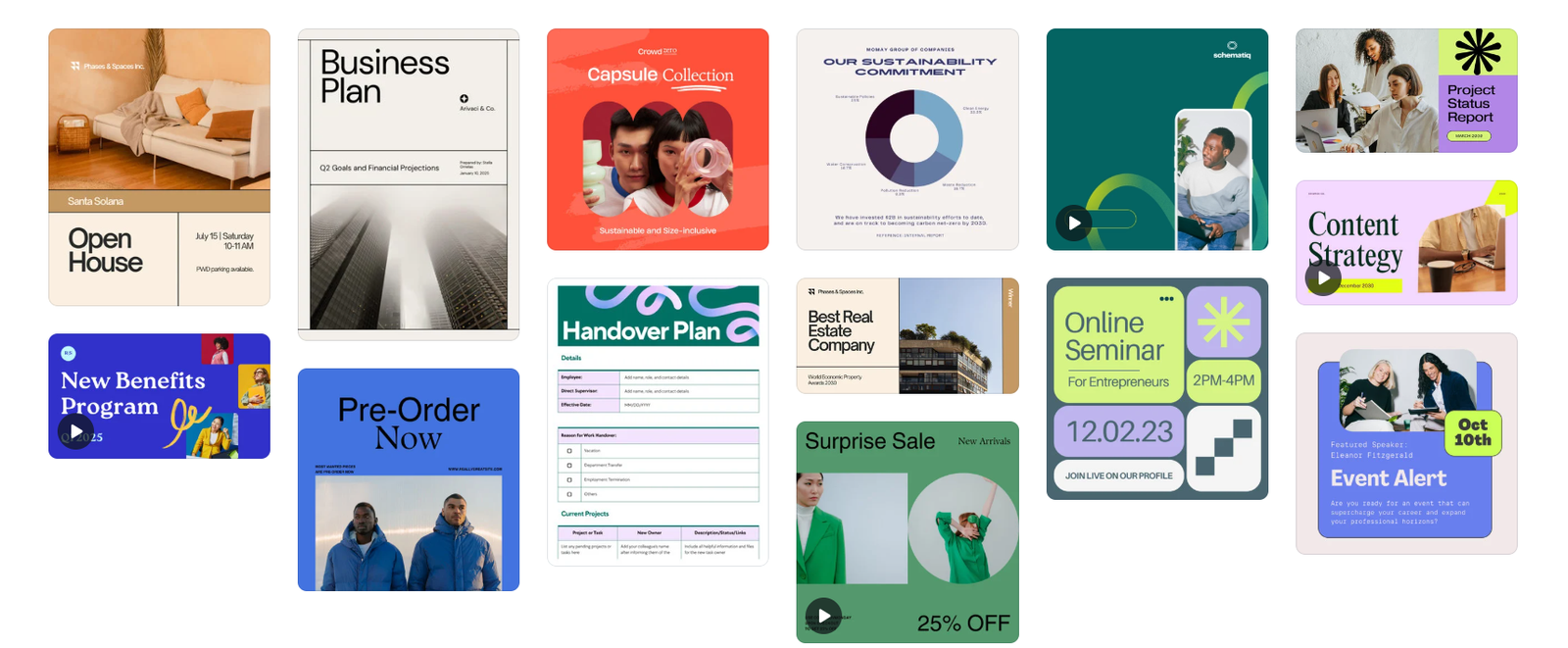
When you open the app, you will see an easy-to-use interface. Because many people on Canva are beginners, it has been made so simple.
• Home Tab (starting point): As soon as you open the app, you will see the home tab where you can browse your templates, view suggested designs, use the search bar to find specific templates, and click on the plus icon to create a new design.
• Template section: In this section, you will find thousands of pre-made templates. This is a very good feature of Canva, which you can use for social media posts, business, and personal use.
• Tools and features: By going into design, you will find some smart tools of Canva.
A. Text Tool:- You can add headings, subheadings, and body text in it. You can also change font style, size, color, and alignment in it. You can use options like bold, underline, and italic as per your requirement. You can also animate the text in it
B. Elements tool: – Here, you get options like shapes, lines, icons, stickers, arrows, and graphs that you can use to enhance your design.
C. Photos and tools: – Here, you will find stock images from Canva such as food, nature, business, fashion; all types of images will be available in this section
D. Upload tool: – Here, you can upload custom images, brand logos, and your photos from your mobile or PC
E. Background tool: – With this tool, you can set the background according to your preference, whether it’s your photo, a dark background, or bold text
F. Stylish tool: – This feature suggests colour combinations for your design, making it look more attractive.
G. Animation and transition tool: – In this, you can animate your text or images and make them look more appealing.
How to use canva app – video tutorial
in this video tutorial, you’ll learn how to use canva app.
Step-by-Step Guide ( Creating Your First Design )
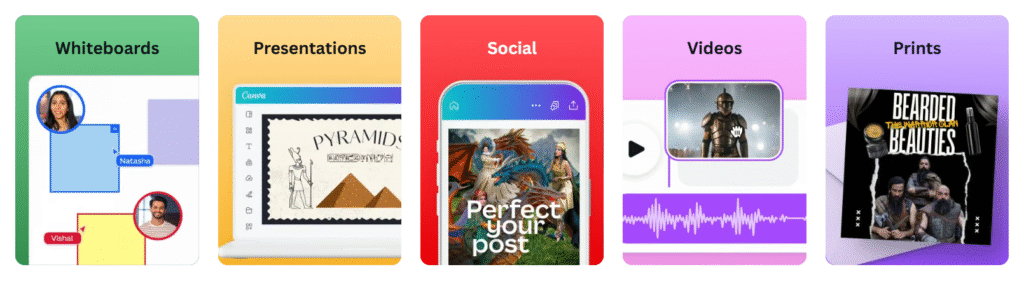
If you are a beginner and don’t know anything about Canva, then I will explain to you step-by-step how to use the Canva app without any professional skills.
Step 1: To use the Canva app, first, you need to download the Canva app from the Play Store/App Store and log in through any of your social media accounts.
Step 2: After downloading the app and logging in, you need to open the app where you will find a search bar on the home screen to type the design type you want. For example, Instagram post, YouTube thumbnail, resume, invitation card, etc.
Step 3: If you want to design your post using templates, you can go to the template section and choose a template, or you can create a new design by clicking on “Create a design” for a blank design.
Step 4: To add text to your design, you need to go to the menu and click on the text option. Then you can choose your preferred font and change the text color, size, or animate it.
Step 5: You can use images from Canva’s photo library to make your design look more attractive, and you can also upload images from your phone’s gallery.
Step 6: To enhance your design, you can tap on the background option to add a background.
Step 7: When your design is ready, you can save it to your phone or PC by clicking the download button located in the upper corner and setting the file format.
Conclusion: This way, you can create a nice attractive design. Just practice and explore, and you will learn how to use the Canva app very easily.
Canva Free vs Pro: What’s the Difference?
Canva free version:
• In this, you get 200,000-250,000 free templates where you can use basic fonts and elements.
• You get limited photos, videos, stickers, and symbols, and sometimes some icon elements are blurred or have watermarks.
• You will not have the option to remove the background, and you will also have to set the size of the design yourself.
• Additionally, you will have the option of a brand kit along with 50GB of cloud storage.
Canva pro version:
• In this canva pro version, you will unlock 600,000+ premium templates along with many font styles, animations, and pre-made templates that you can easily use to create resumes, invitation cards, business cards, etc.
• You will get access to 100 million+ stock photos, videos, stickers, and graphics, all of which are free of watermark.
• In the Canva pro version, you can remove the background of a photo in just a few seconds, and there is a resize option that converts the design into multiple dimensions.
• You can save brand colors, your logo, and your executive fonts, which is a great feature of the Canva app.
• You will get 1TB of cloud storage along with unlimited folders, which will help you organize your designs well.
Note: If you are a beginner or a student, you can create a good design using the free version of Canva, and if you are a freelancer, creator, or social media influencer, you can make your work easier by using the Canva Pro version; you do not need any professional skills for this.
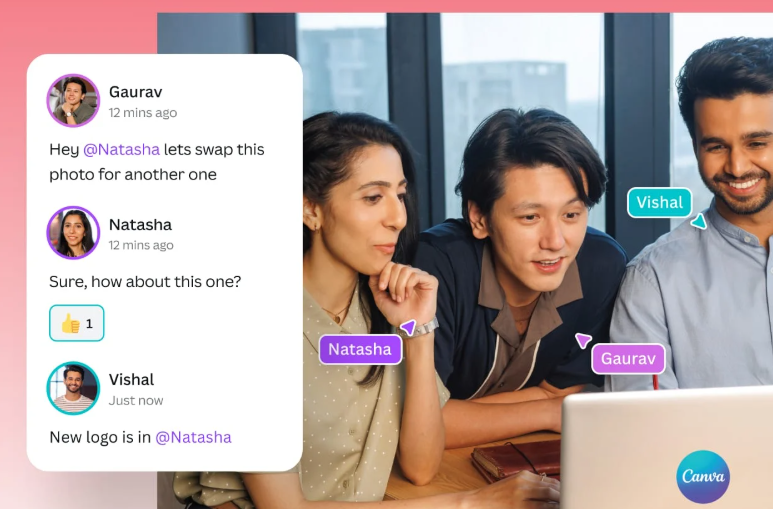
FAQ Section
▫ Canva pro free trial
After downloading the Canva application and logging in, you need to see “Try Canva pro free for 30 days.” After entering this section, you will need to provide your card details. Your payment will not be deducted if you do not use Canva Pro after the 30-day free trial; however, the payment will be deducted from your card, so do not forget to cancel the trial before the 30 days.
▫ Canva app watermark
If you use free fonts and elements in the free version of Canva, there will be no watermark. However, if you use some elements from the pro version in the free version, a Canva watermark will appear on your design. In the pro version, this watermark is already removed.
▫ Does the Canva app work offline?
You cannot create designs in Canva without the internet because templates, fonts, elements, and stickers load from the internet. However, you can view your old designs without the internet.
▫ Can we make a logo with canva?
Yes, you can create a good and attractive logo using the 1000+ logo templates provided in Canva. You will find many elements, fonts, and colors in this that can make your logo excellent.
Conclusion
Canva is a good and powerful tool that can provide excellent designs for everyone from students/beginners to professional designers. Start creating your designs on Canva today; and you can earn a lot of money by selling your designs. You can also read my another blog where I have explained very well about earning money with AI tools. you can become a good and professional designer just by learning Canva and using it. Through this blog post, I have shared many Canva tutorials that you can use to become a Canva expert as well.
Thanks to you, and follow my blog for more tutorials.
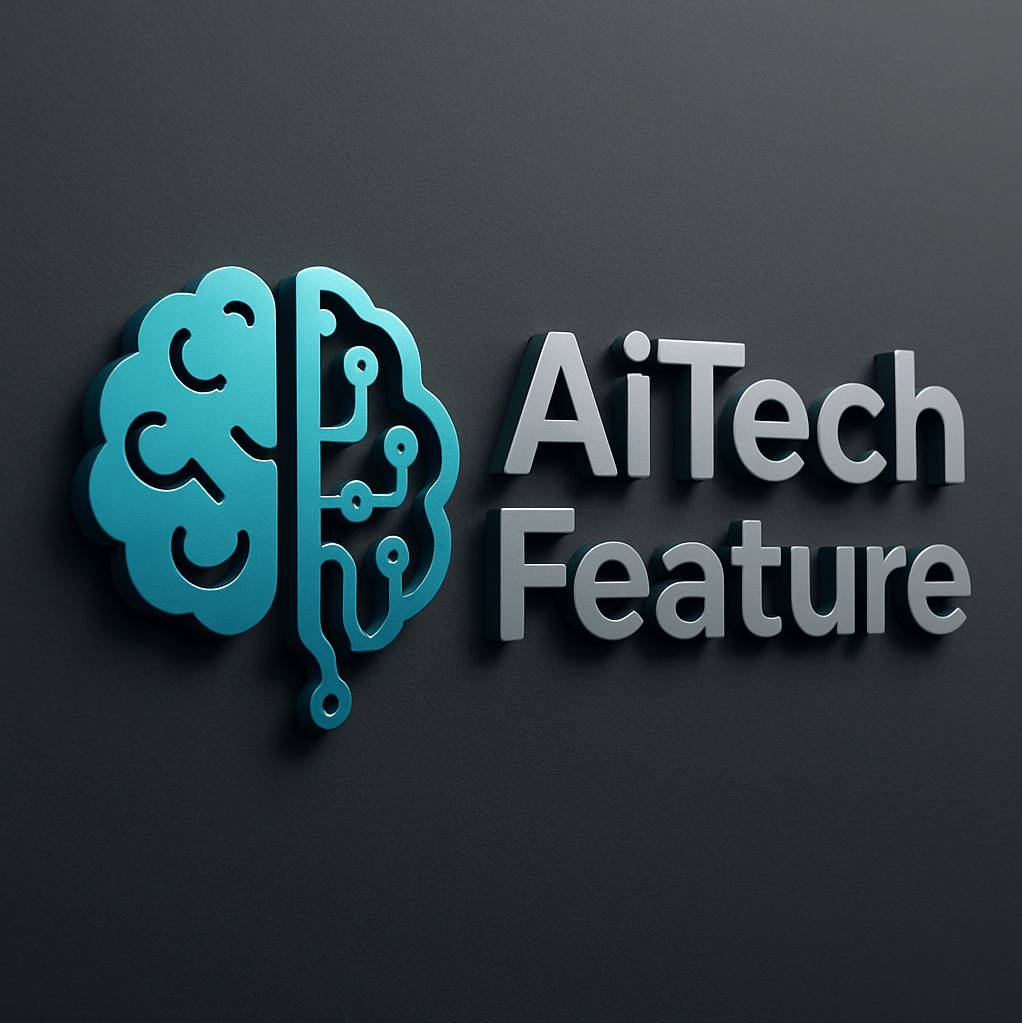

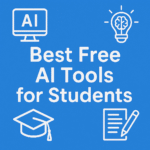
Pingback: Best free AI tools for students - 2025
Pingback: how to make money using AI tools - step by step 2025
Pingback: best ai tools for youtube creators - simple way - 2025
Pingback: free ai apps for android and ios 2025 best free tools